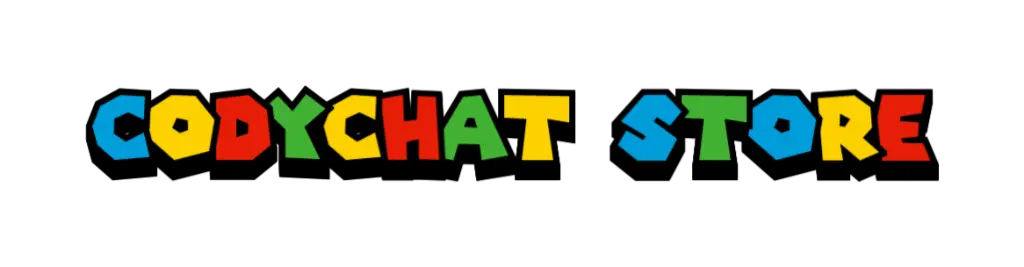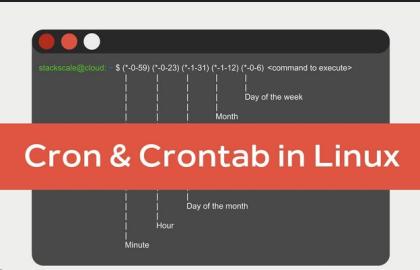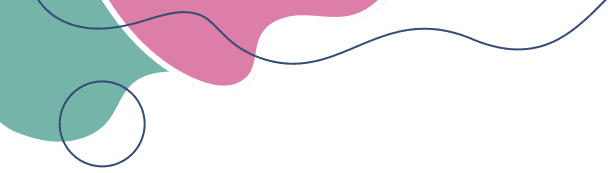This article provides a step-by-step guide to installing a CodyChat addon, ensuring a smooth process for chat site administrators. We'll use the example of installing the "Gift Addon" and include general tips applicable to most CodyChat addons, based on common practices outlined in various sources.
Prerequisites
Before you begin, ensure you have:
- A working CodyChat installation (latest version recommended, compatible with PHP 8.2 or 8.4).
- Access to your server's file system (via cPanel, FTP, or similar).
- Admin panel access for your CodyChat site.
- The addon file (e.g., a ZIP file downloaded from a trusted source like the official CodyChat store or a reputable provider such as BlackCorsair).
Note: Always download addons from trusted sources like the official CodyChat store or verified vendors to avoid poorly written addons that could impact server performance.
Step-by-Step Installation Guide
Step 1: Download the Addon
- Visit a trusted CodyChat addon provider, such as the BoomCoding store, BlackCorsair store.
- Locate the desired addon (e.g., Gift Addon) and download it. Ensure the addon is compatible with your CodyChat version (Latest version recomended).
- Save the ZIP file to your local device.
Tip: Check the addon’s documentation or description for any specific requirements, such as PHP version or additional API keys (e.g., Giphy or YouTube addons may require API keys).
Step 2: Upload the Addon to Your Server
- Access your server’s file system using cPanel File Manager, FTP, or another file management tool.
- Navigate to the CodyChat installation directory, typically located at
yoursite.com. - Find the
addonsfolder (e.g.,yoursite.com/addons). - Extract the downloaded ZIP file on your local device to reveal the addon folder (e.g., a folder named
giftsfor the Gift Addon). - Upload the extracted addon folder (e.g.,
gifts) to theaddonsdirectory on your server.
Example: For the Gift Addon, after extracting the ZIP, you should see a gifts folder. Upload this folder to yoursite.com/addons so the structure looks like yoursite.com/addons/gifts.
Note: Ensure all files are transferred correctly, especially when using FTP, to avoid incomplete uploads.
Step 3: Install the Addon via the Admin Panel
- Log in to your CodyChat admin panel (e.g.,
yoursite.com/admin.php). - Navigate to the Manage Addons section. This is typically found in the admin dashboard under a menu like “Addons” or “Extensions.”
- The admin panel should detect the newly uploaded addon folder. You should see the addon (e.g., Gift Addon) listed.
- Click the Install button next to the addon.
- Wait for the installation to complete. You may see a confirmation message indicating success.
Example: For the Gift Addon, after clicking Install, the admin panel will display options like Settings and Uninstall.
Step 4: Configure the Addon (If Required)
- After installation, some addons require configuration. Click the Settings option next to the addon in the admin panel.
- Adjust settings as needed, such as limiting the addon’s features to specific user ranks or roles (e.g., restricting the Gift Addon to VIP users).
- Save your changes.
Note: Some addons, may require additional configuration, such as editing files to include custom server details (e.g., a Jitsi domain for video features). Always refer to the addon’s documentation.
Step 5: Test the Addon
- Visit your chat site (e.g.,
yoursite.com/chat-rooms) as a regular user or test account. - Verify that the addon is functioning as expected. For example, with the Gift Addon, check if users can send or receive gifts in the chat.
- If the addon doesn’t work, double-check the compatibility with your CodyChat version and PHP settings. Ensure all files were uploaded correctly.
Step 6: Troubleshooting (If Needed)
- Addon Not Visible: Ensure the addon folder is in the correct
addonsdirectory and that file permissions are set correctly (typically 755 for folders and 644 for files). - Installation Fails: Verify that your server meets the addon’s requirements.
- Performance Issues: Poorly coded addons can cause server load. Test the addon on a staging environment first, if possible.
- Contact Support: If issues persist, reach out to the addon provider for support.
Step 7: Uninstalling (Optional)
- If you need to remove the addon, return to the Manage Addons section in the admin panel.
- Click Uninstall next to the addon. This will deactivate it without deleting the files.
- To fully remove the addon, delete its folder from the
addonsdirectory via your file manager or FTP.
Best Practices
- Backup Your Site: Before installing any addon, back up your CodyChat files and database to prevent data loss in case of errors.
- Check Compatibility: Ensure the addon is designed for your CodyChat version and PHP version.
- Use Trusted Sources: Download addons from reputable stores like BoomCoding, BlackCorsair to avoid security risks.
- Test Thoroughly: After installation, test the addon with different user roles to ensure it works as intended.
- Stay Updated: Check for addon updates to maintain compatibility with newer CodyChat versions or PHP updates.
Conclusion
Installing a CodyChat addon is a straightforward process that can significantly enhance your chat site’s functionality and user experience. By following these steps—downloading from a trusted source, uploading to the addons folder, installing via the admin panel, and configuring as needed—you can seamlessly integrate features like the Gift Addon or others to make your chat room more engaging. Always prioritize compatibility and security to ensure a smooth experience for your users. For further assistance, consult the CodyChat community or the addon provider’s support channels.
Leave a comment
Your email address will not be published. Required fields are marked *